The wait for Scorn is finally over, as the game has been released for PC and consoles. Scorn isn’t very demanding in terms of hardware, as the game requires an RTX 2070 as a recommended GPU. However, the CPU requirement leans towards high-end. Despite the game being well-optimized, Scorn PC players are experiencing errors and issues like the in-game crash, Unhandled Exception: EXCEPTION_ACCESS_VIOLATION, crash at launch, and how to run the game on Windows 7. I have compiled a list of errors that PC players report, along with their fixes and workarounds.
Crash Fix
PC players report that Scros is crashing randomly while playing. There are multiple reasons why the game is crashing, and here are the fixes. First, ensure you have installed the latest drivers for your GPU and that there are no background processes running.
Using third-party tools and software like MSI Afterburner, Discord, driver/software for peripherals, and more can cause Scorn to crash while playing. Disable any third-party tool or software you use, and the game will stop crashing mid-game.
Furthermore, in-game overlays like Steam in-game overlay or GeForce Experience overlay can sometimes cause a game to crash. Disable in-game overlays, and Scron will stop crashing.
Unhandled Exception: EXCEPTION_ACCESS_VIOLATION Fix
Scorn players are experiencing the following Unhandled Exception error, and here is how to fix it.
Unhandled Exception: EXCEPTION_ACCESS_VIOLATION reading address 0x0000000000000018
One reason you are getting the EXCEPTION_ACCESS_VIOLATION error is a third-party peripheral plugged into your PC. Sometimes third-party peripherals and their driver/software can cause the game to crash with an Unhandled Exception error. To fix this, unplug any third-party peripheral you are using and uninstall its driver/software.
If a third-party peripheral isn’t the issue, open CMD(Command Prompt), run it as administrator, type sfc /scannow, and hit enter. Let the can complete, launch the game, and the error will be fixed.
How To Play Scron On Windows 7
Scorn doesn’t support Windows 7 as the game demands Windows 10 64-Bit. However, a workaround can make the game run on Win 7. Players need to download dxvk and VKD3D from GitHub to run the game. Once you have downloaded the files, right-click Scorn in Steam library > manage > Browse local files. A new window will open with the game’s files. Navigate to \Scorn\Binaries\Win64 and place both dxvk and VKD3D here. Again right-click Scron in Steam > Properties > type -dx11 under Launch options and press OK. Launch Scorn, and you can play it on Windows 7.
Game Not Starting, Crash At Startup Fix
Scorn PC players report that the game crashes at launch or isn’t starting. Here is how to fix Socrn Crash at launch issue. First, ensure you meet the game’s system requirements and have installed the latest GPU driver.
Missing or corrupt Visual C++ files often cause games to crash at startup. To fix it, install/repair the latest Microsoft Visual C++ Redistributables, both x64 and x86 versions.
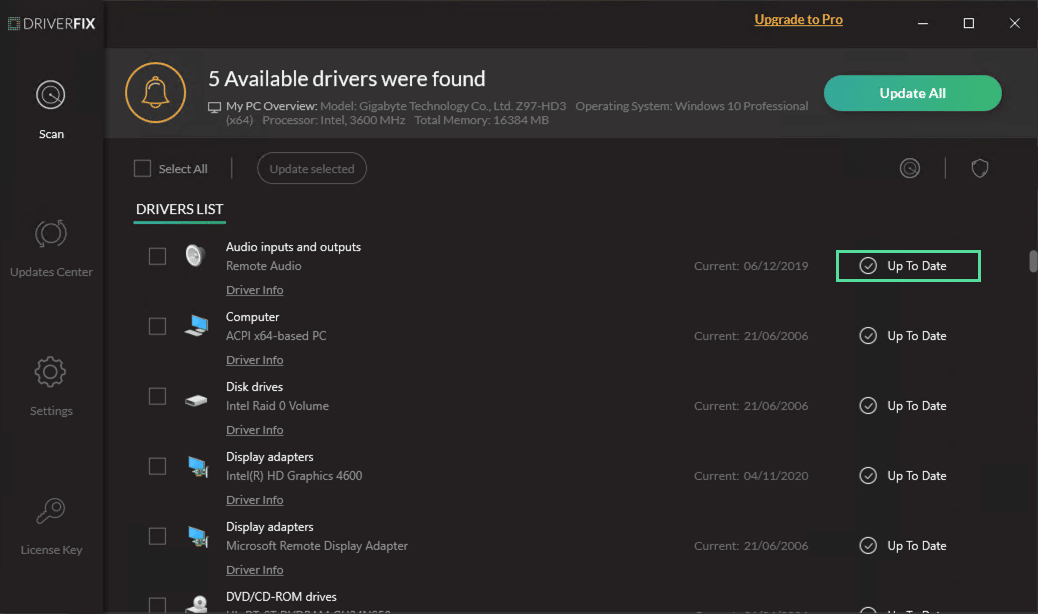
1-Click Update With DriverFix
Update all your drivers with one click to enjoy better PC performance.
Access a huge database of drivers. Create driver backups before making changes.
That is all for our Scorn fixes for errors and issues like the in-game crash, Unhandled Exception errors, how to run the game on Windows 7, and more. If you are facing errors and issues with other PC games or your PC, then also see our hub for commonly occurring PC errors and their fixes.


just a heads up the game is crashing on startup telling people they need to update there graphics card drivers even though there up to date 100% and it still wont launch