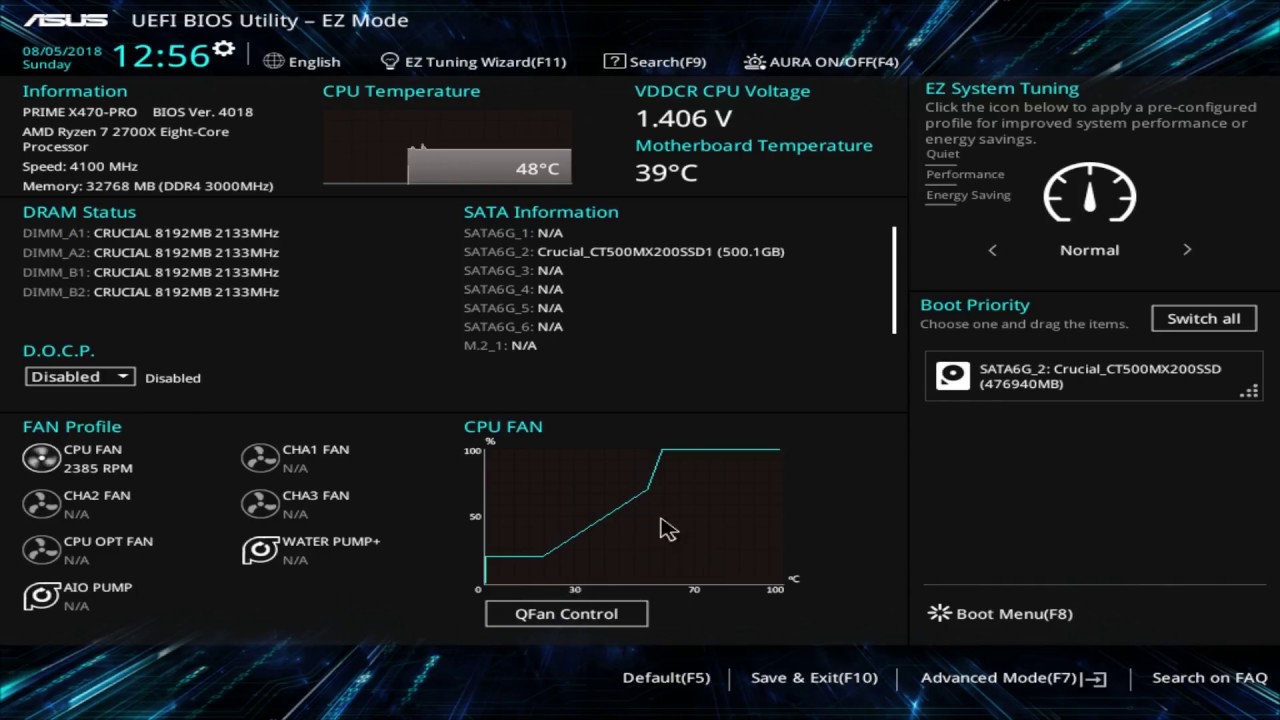If you use a PC then you know how loud and noisy fans can get. PCs generally have multiple fans and the noise can stack. There are a couple of reasons why your PC fans are making loud noises and here we are going to go over some fixes that you can use to solve this issue.
How To Fix Noisy PC Fans
As I mentioned above, there are multiple reasons for PC fans to become noisy it could be dust collection in your PC, workload and more. The following are the different fixes that you can use if you are facing loud and noisy PC fans:
Fix #1: Check Programs Running In The Background
Instead of getting technical and opening up your PC right away, you should check the software that is running on your PC. You can use the shortcut Ctrl+Shift+Esc to open up the Task Manager on Windows to check all the processes and software running on your PC at any given time.
Use the shortcut Ctrl+Space and search for Activity Monitor if you are using a Mac. This will allow you to do the same. If you think that the fan noise is due to your computer overheating then you can use Core Temp (Windows) or Temp Monitor (Mac) to check that as well.
Note that if you are not doing anything too intensive then your CPU usage should be low. It should be lower than 20%. If you are not doing anything and your system is sitting idle but your CPU is running at 100% then you should check the list of programs that are running and see which programs are using the CPU. It is possible that your system is suffering from malware or that you forgot to close a program that is taxing on your CPU.
Note that if the fans kick in when you are doing something intensive like gaming or video editing then this is not a software issue and you will have to look into a hardware fix instead.
Fix #2: Check Air Flow
Make sure that your system can breathe. The cool air needs to come into the system and hot air needs to leave it in order to effective cooling. If air circulation is not right then your system is going to get hot very quickly and the fans are going to kick in, in order to try and cool down the hardware.
If you are using a laptop then you should not keep it on a pillow or surface that can block the vents. Try using a cooling pad so that the hardware inside is cooled externally rather than the fans having to kick in. If you are using a desktop then you should not cover the case when you are using the system. Anything that blocks airflow will cause your fans to run faster and that leads to noisy fans and loud PCs.
Fix #3 Tweak Fan Speeds In Software, BIOS Or Use Adapters
If you built your own PC then chances are that you have not tweaked the fans. This is very common indeed and can easily be fixed. If your fans are plugged into the motherboard then you can control the speed of the fans in the BIOS of the motherboard. You can set the speed of the fans and how fast they get at specific temperatures. You can keep them from working at all until the temperature inside your PC gets to a certain temperature. When turning on your system, you can press Del or F2 key to access the BIOS settings of your motherboard. Here you can look up the hardware monitoring section or something similar.
Note that different motherboard manufacturers have different BIOS interfaces and settings so, things can be a bit different for you. Rest assured that if your fans are plugged into your motherboard then you can change the fan settings from the BIOS. If your motherboard does not have fan profiles in the BIOS then you can use programs like SpeedFan. If you want to slow down the fan speed of your graphics card then you can use software like MSI Afterburner.
If your fans are connected directly to your power supply then you can use adapters that decrease noise by lowering the power that the fan gets. Noctua makes low-noise adapters that work pretty well.
Fix #4 Clean Out The Dust
Dust is going to build up in your system whether you use a laptop or a desktop. It is just a matter of time. You could take great care of your system but it is just a matter of time before dust builds up and that is not good for silent operation. More dust means fans need to run faster and that creates noise. This can get even worse if you smoke or have pets in the space.
What you need to do is open up your desktop or laptop and clean the dust. You can use compressed air, which is something that we recommend to avoid static. You can also use an air duster or electric duster if you have not cleaned your system in a very long time and things are looking bad. While you have your PC open, you should clean your fans too and make sure that the blades are not hitting any cables, which can produce noise too. If you use a desktop then you can use dust filters to make life easier. With these installed, you can easily remove them and clean them rather than cleaning the inside of your PC every now and then.
Fix #5: Fan Replacement
If a fan is making too much noise or is faulty then you can replace it altogether. If the above-mentioned fixes are not working for you then you can opt to replace the fan that is causing the issue. There are plenty of low-noise and silent operation fans out there that you can use if you are interested in that kind of thing. If your CPU cooler is the culprit here then you can get a bigger CPU cooler that is going to be beefier and quieter as well.
That is all for our fixes guide for noisy and loud PC fans. If you are facing other common errors with Windows or hardware then check out our hub for commonly occurring PC errors and issues.