Many Windows 11 users are experiencing error code 0x8007001F while updating that halts the update process with only the ‘Something went wrong’ error message. Here is how to fix the error code 0x8007001F.
What is Causing Error 0x8007001F?
There can be several reasons for Error Code 0x8007001f to pop up during the update. Some say it might have something to do with the profile key in Registry. While others paint Windows update services or system corruption as the fault.
Keeping all those possibilities in mind when trying to fix this problem will allow you to find the fault quickly. So, without any further ado, let’s get to the fixes.
Fix 1: Update Manually
Your Windows 11 might not be able to update itself automatically, but manually updating it should fix the error 0x8007001F. First, go to your browser and search the catalog for windows updates. On the top right of the screen, type KB number (found in the Windows update section) in the search field. Once you’re done, just press Enter. Search for the best update and click on Download. Follow the instructions to update, and once the file gets downloaded, this should fix the main issue quickly.
Fix 2: Run the Troubleshooter for Windows Update
Running a Windows update troubleshooter can also fix the error code 0x8007001F in Windows 11. Firstly, open Windows settings by clicking Windows+I. After that, press system from the left side of the window. Then, from the right pane, choose Troubleshooter. On the other screen, choose ‘other Troubleshooter’.
Once you find Windows update Troubleshooter, click on Run, and wait for the scan to complete. Some related results will appear in front of you, click on ‘Apply This Fix’ and wait for the Troubleshooter to carry it out. Then exit the program by clicking ‘Close’ if it cannot detect the issue. However, if it applied the fix, restart your PC and see if the problem is gone.
Fix 3: Repair Cache and Update Services for Windows
A corrupted update service can be the root cause of error 0x8007001F. If specific components and services are not provided to Windows, it will not function as intended, so repairing these services from Command Prompt should be your top priority.
This fix includes resetting the Cache and specific services. So, download the batch file for Windows update by clicking this link below and run it as administrator. After that, restart your PC and see if the update issue bothers you again or not.
Tip: If you’re having trouble with Windows updates, registry errors, drivers, and activation, we recommend using Restoro. This software will scan and fix your problem automatically.
You can always contact and report the issue to the official Microsoft managing and developing team if it does. The support team services will probably consider it or might guide you in a better way.
If you correctly applied and proceeded with the fixes given in this guide, it should work out for you. If you are facing errors and issues with other PC games or your PC, then also see our hub for commonly occurring PC errors and their fixes.